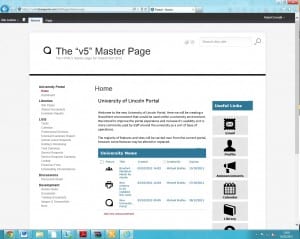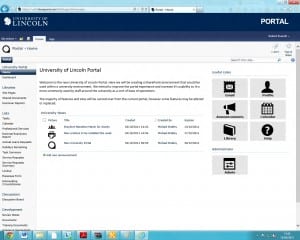Apologies for the lack of recent blog posts. We have recently been working on a multitude of tasks as the project has been starting up. One of the biggest tasks we have been working on is to map the current Student Withdrawal process that is carried out when a student withdraws from the University. We have been working with other departments within the university including one of the Faculties to carry this out. This will help us work with departments to adapt and refine processes when we re-create them in SharePoint 2010. So far this has been a success, so we will be using this method to map out other workflows that need transferring into SharePoint 2010.
Dave, Robert and I have attended a SharePoint course that was tailored for us. We specifically looked at the new features within SharePoint 2010, Workflows and InfoPath.
Day 1: What’s New.
Here we looked at changes in SharePoint 2010. This mainly involved looking at content types which act as templates that can be used for lists. The benefit of this means that if a change is made to a content type that the changes are pushed to all lists where the content type s being used. Site columns, content types, lists.
Day 2: Workflows & InfoPath.
On day 2 we looked at workflows and InfoPath forms. It was recommended to keep workflows short (to keep them manageable and easier to maintain) and to link them together. We looked at getting the workflow to assign tasks amongst other things. We also took some time to look at InfoPath form, where we concentrated on views and rules to hide controls and create custom submit buttons.
Day 3: Tying things together.
The 3rd day consisted of tying things together. We also looked at list lookups, whereby rather than coding variable items into workflows create lists for these and get the workflows to look up to them. This way will enable fewer amendments to be made to workflows in the future as and when staff change or other potential changes could be made.