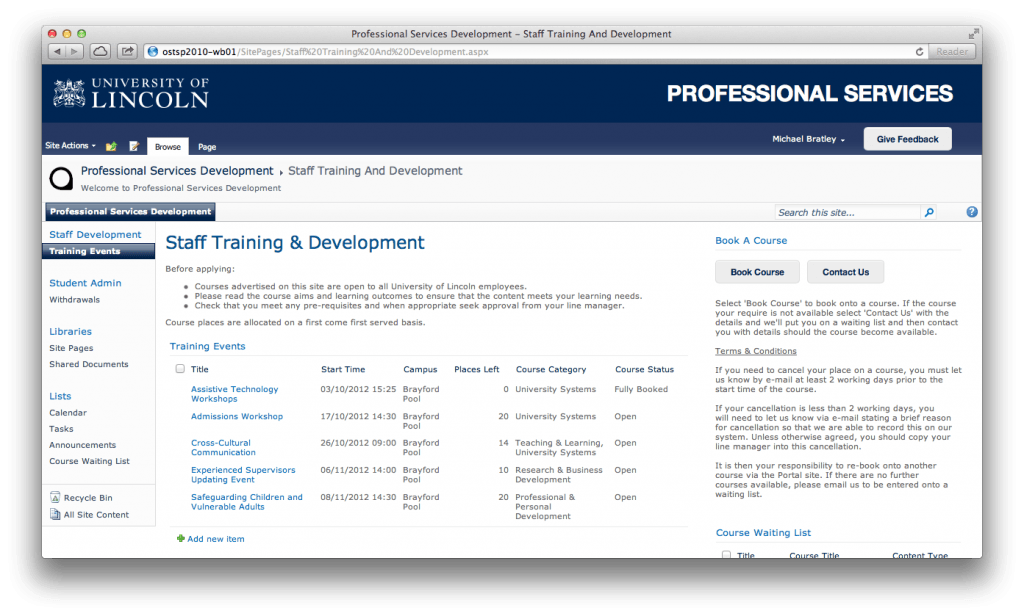One of our current processes being developed for the new SharePoint is the Staff Training bookings process. Here we have enhanced the current version on SharePoint 2003, by automating the common actions within the process.
We started by creating a list that would act as a database for all the current courses on offer. These are categorised, so that the list can be filtered by users. The list will be maintained by the Staff Learning & Development team, as it currently is. The next part we enhanced using the new functionality in SharePoint 2010. We created an additional list that will hold users bookings. Users will only be able to see their own bookings, while admins will have access to all bookings for easy management. A user will select the conveniently located “Book Course” button, here a simple form will launch where the user will select their desired course, and in addition to the old system the form will also capture the users objectives to help understand their requirements. This will also help Staff Learning & Development when planning courses for the future. The form will also request that the user agrees to terms and conditions regarding cancelations.
The automated processes will then begin, by sending the user confirmation of the request and notify Staff Learning & Development. The team will them make checks to ensure that the course is suitable for the delegate and then either approve the request or deny it. The automatic process will also handle the number of places left on a course, this will stop a course from over booking, and should the minimum number of delegates not be reached a notification will be sent to the team, to enable them to further advertise the course with the aim to fill the remaining places.
Users also have the ability to manage their bookings. If they need to, they can cancel their place on a course. This process will collect the reason of cancellation from the user and this will be sent to the Staff Learning & Development team. Again the number of places left will automatically be recalculated so that someone else can book a place.
Should a course be fully booked, the user can request to go on the reserve list should someone cancel. These are added to the same booking list, but the status is set to reserve. Should a user cancel, Staff Learning & Development will check the reserve list, should there be any people reserved for a course, they will change the status from reserve to offer place and the system will notify that user and offer them the place.