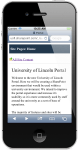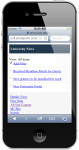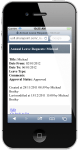SharePoint 2010 offers the following workflows out of the box, ready to be used.
| Workflow | Description |
| Approval | Routes a document for approval. Approvers can approve or reject the document, reassign the approval task, or request changes to the document. |
| Three State | Track the status of a list item through three states (phases). It can be used to manage business processes that require organisations to track a high volume of issues or items, such as customer support issues, sales leads, or project tasks. For example, the three states for a project task could be, Not Started, In Progress, and Finished. |
| Collect Feedback | Routes a document for review. Reviewers can provide feedback, which is compiled and sent to the document owner when the workflow has completed. |
| Collect Signatures | Gathers signatures needed to complete an Office document. This workflow can be started only from within an Office client. |
| Disposition Approval | Manages document expiration and retention by allowing participants to decide whether to retain or delete expired documents. |
| Group Approval | Similar to the Approval workflow, but uses a designated document library and offers a personalised view of the approval process(es) in which a user is participating. This workflow provides a hierarchical organisation chart from which to select the approvers and allows the approvers to use a stamp control instead of a signature. This solution was designed specifically for East Asian Markets. |
| Transition Management | Manages document translation by creating copies of the document to be translated and assigning translation tasks to translators. |
| Issue Tracking | Manages the issue tracking process by creating tasks for Active issues assigned to users who own to a given issue. When the task related to an issue is complete hence resolving the issue, the creator of the issue is assigned a review task so that the issue can be closed. |
* Information currently varies over which workflows are available out of the box in SharePoint Server 2010. As development progresses this table will be updated.